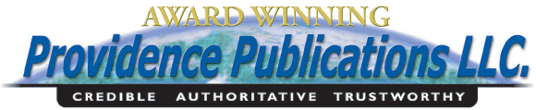We want to help make sure your emails are getting delivered to you! In order to help ensure proper delivery of emails to your inbox, you can add senders of legitimate emails to your whitelist, also called the Approved or Safe Sender list.
Since your ISP probably uses some type of spam filter we ask that you add us to your trusted list of senders, contacts or address book. All also known as whitelisting.
Please whitelist the following domains –
- cal-osha.com
- OSHAToday.com
- wcexec.com
- compline.com
- wcadvisor.com
If you do not see an email from us in your inbox, due to the overzealous filtering by ISPs, the email may have mistakenly been sent to your spam folder.Please open your spam folder look for it there, open it and mark it as “not spam”…
Click below to view instructions on how to do so for several popular Internet Service Providers and email companies.
| Web-based Clients | Desktop Clients | Mobile Clients | |

AOL Mail
1. Click Contacts in the right toolbar.
2. Click Add Contact.
3. Enter the email address and additional information if you wish.
4. Click Add Contact button in the popup to finish.
AOL Web Mail
If using AOL web mail replying to an email from will also work.
Email from that domain will now be delivered straight to your Inbox.
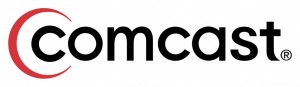
Comcast
1. Click Preferences from the menu.
2. Click Restrict Incoming Email.
3. Click Yes to Enable Email Controls.
4. Click Allow email from addresses listed below.
5. Enter the email address you want to whitelist.
6. Click Add.
7. Click Update to finish.
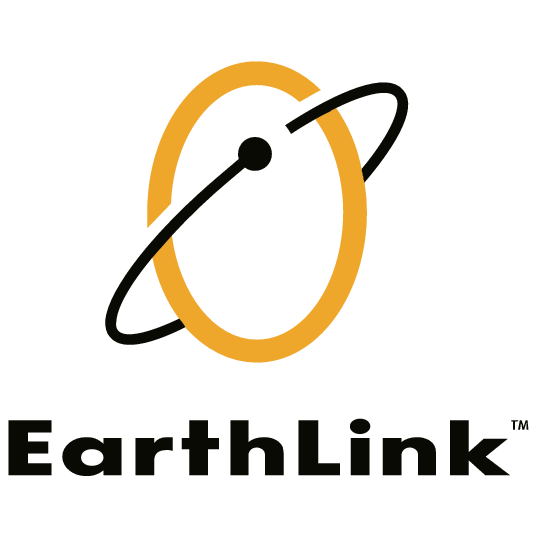
Earthlink
1. Click Address Book.
2. Click the Companies (Domains) link in the top right corner.
3. Click Add.
4. Enter the domain of the sender you want to whitelist.
5. Click Allow This Company (Domain) to finish.
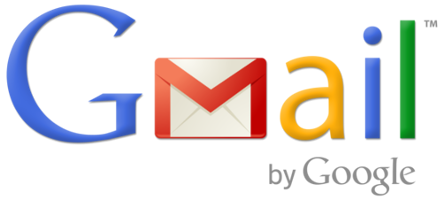
Gmail
1. Open an email from the sender that you want to whitelist.
2. Click on the little down-pointing-triangle-arrow next to “reply.”
3. Click Add the email address to contacts list to finish.

Mobile.me
1. Click the email address in the header of the message you’re viewing.
2. Click Add to finish.
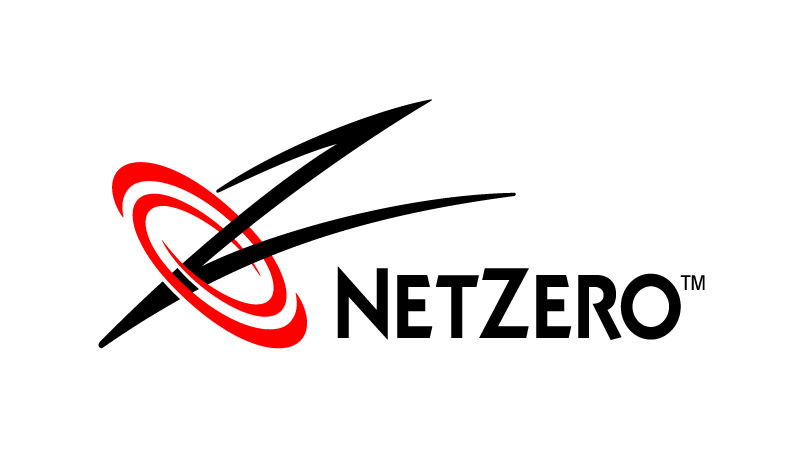
NetZero
1. Click the Address Book tab on the top menu bar.
2. Click Contacts.
3. Click Add Contact.
4. Enter the email address and additional information if you wish.
5. Click Save to finish.
 Yahoo! Mail
Yahoo! Mail
1. Open the email message from the sender you want to add to your address book.
2. Click Add to contacts next to the email address.
3. On the Add Contact popup, add additional information if needed.
4. Click Save to finish.

Windows Live Hotmail
1. Open an email from the sender that you want to whitelist.
2. Click Add to contacts next to the email address to finish.
Microsoft Outlook 2003
1. Open the email message from the sender you want to add to your address book.
2. Right-click Click here to download images in the gray bar at the top of the message.
3. Click Add Sender to Senders Safe List to finish.
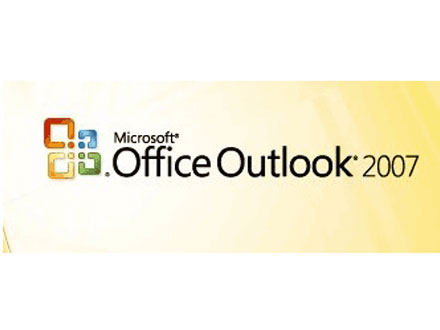
Microsoft Outlook 2007
1. Right-click on the email you received (in the list of emails).
2. Click Junk E-mail.
3. Click Add Sender to Safe Senders List to finish.
Microsoft Outlook 2010
1. Click the Home tab.
2. Click Junk.
3. Click Junk E-mail Options.
4. Click Safe Senders.
5. Click Add.
6. Enter the email address and additional information if you wish.
7. Click OK to finish.
![]()
Entourage
1. Open the email message from the sender you want to add to your address book.
2. Right-click the email address.
3. Click Add to address book.
4. Click Save to finish.
Mac Mail
1. Click Address Book .
2. Click File.
3. Click New Card.
4. Enter the email address and additional information if you wish. .
5. Click Edit to finish
Mozilla Thunderbird for PC
1. Click Address Book.
2. Make sure Personal Address Book is highlighted.
3. Click New Card. This will launch a New Card window that has 3 tabs: Contact, Address & Other.
4. Under Contact, enter the email address and additional information if you wish.
5. Click OK to finish .
Mozilla Thunderbird for Mac
1. Click Address Book.
2. Make sure Personal Address Book is highlighted.
3. Click New Card. This will launch a New Card window that has 3 tabs: Contact, Address & Other.
4. Under Contact, enter the email address and additional information if you wish.
5. Click OK to finish
Whitelist your Personal Address Book:
1. Click Tools.
2. Click Junk Mail Controls. This will launch the Junk Mail Controls window that has two tabs: Settings and Adaptive Filter .
3. Under Settings, update the White Lists module by selecting Personal Address Book from the pull down menu.
4. Check the box next to Do not mark messages as junk mail.
5. Click OK to finish.
iOS Devices – iPad, iPhone, iPod Touch
1. On any message, tap the sender and add to either a new contact or an existing contact:

Android Devices – Samsung, Google Nexus, others
1. In the default email client, touch the picture of the sender.
2. Click OK to add to contacts.
All Trademarks are the property of their respective owners.